In this guide we will create an initial schema on a new database called people on our production branch. We'll then create a development branch called feature/address, following one possible convention for naming feature branches. After making schema changes on feature/address, we'll use the Schema Diff tool on the Branches page to get a side-by-side, GitHub-style visual comparison between the feature/address development branch and production.
Before you start
To complete this tutorial, you'll need:
-
A Neon account. Sign up here.
-
To interact with your Neon database from the command line:
Create the Initial Schema
First, create a new database called
peopleon theproductionbranch and add some sample data to it.-
Create the database.
In the Neon Console, go to Databases → New Database. Make sure your
productionbranch is selected, then create the new database calledpeople. -
Add the schema.
Go to the SQL Editor, enter the following SQL statement and click Run to apply.
CREATE TABLE person ( id SERIAL PRIMARY KEY, name TEXT NOT NULL, email TEXT UNIQUE NOT NULL );
-
Create a development branch
Create a new development branch off of
production. This branch will be an exact, isolated copy ofproduction.For the purposes of this tutorial, name the branch
feature/address, which could work as a good convention for creating isolated branches for working on specific features.-
Create the development branch
On the Branches page, click Create Branch, making sure of the following:
- Select
productionas the default branch. - Name the branch
feature/address.
- Select
-
Verify the schema on your new branch
From the SQL Editor, use the meta-command
\d personto inspect the schema of thepersontable. Make sure that thepeopledatabase on the branchfeature/addressis selected.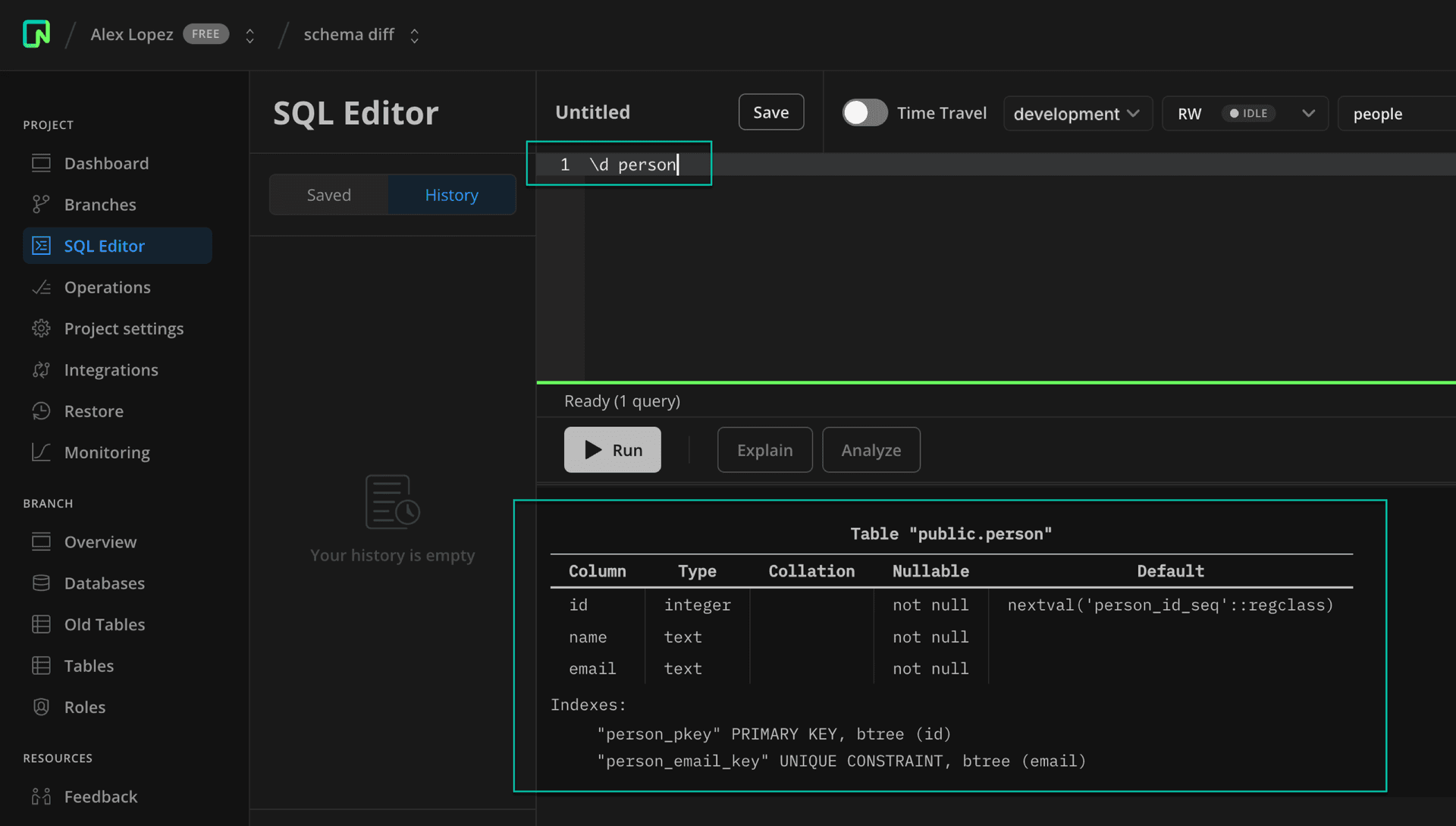
-
Update schema on a dev branch
Let's introduce some differences between the two branches. Add a new table to store addresses on the
feature/addressbranch.In the SQL Editor, make sure you select
feature/addressas the branch andpeopleas the database.Enter this SQL statement to create a new
addresstable.CREATE TABLE address ( id SERIAL PRIMARY KEY, person_id INTEGER NOT NULL, street TEXT NOT NULL, city TEXT NOT NULL, state TEXT NOT NULL, zip_code TEXT NOT NULL, FOREIGN KEY (person_id) REFERENCES person(id) );View the schema differences
Now that you have some differences between your branches, you can view the schema differences.
-
Click on
feature/addressto open the detailed view, then click Schema diff.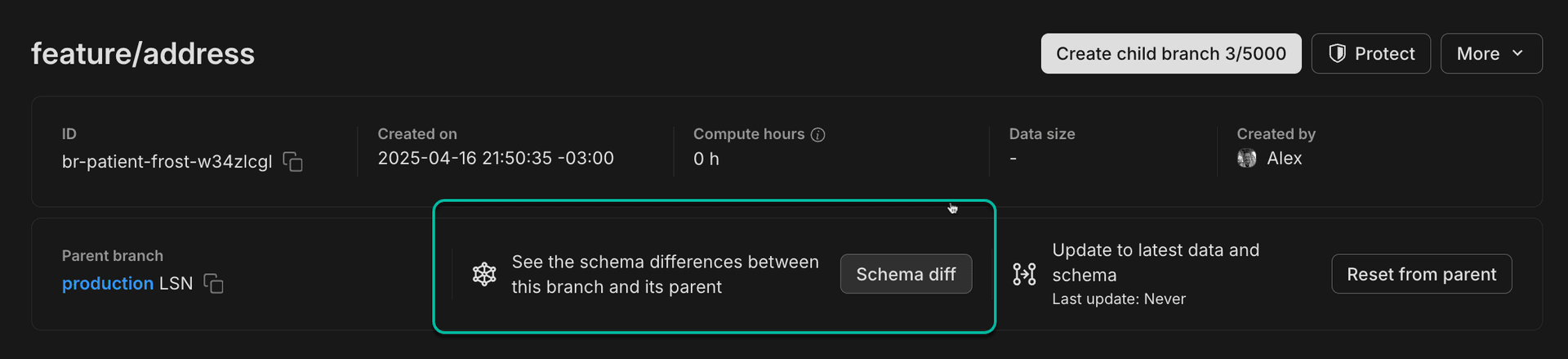
-
Make sure you select
peopleas the database and then click Compare.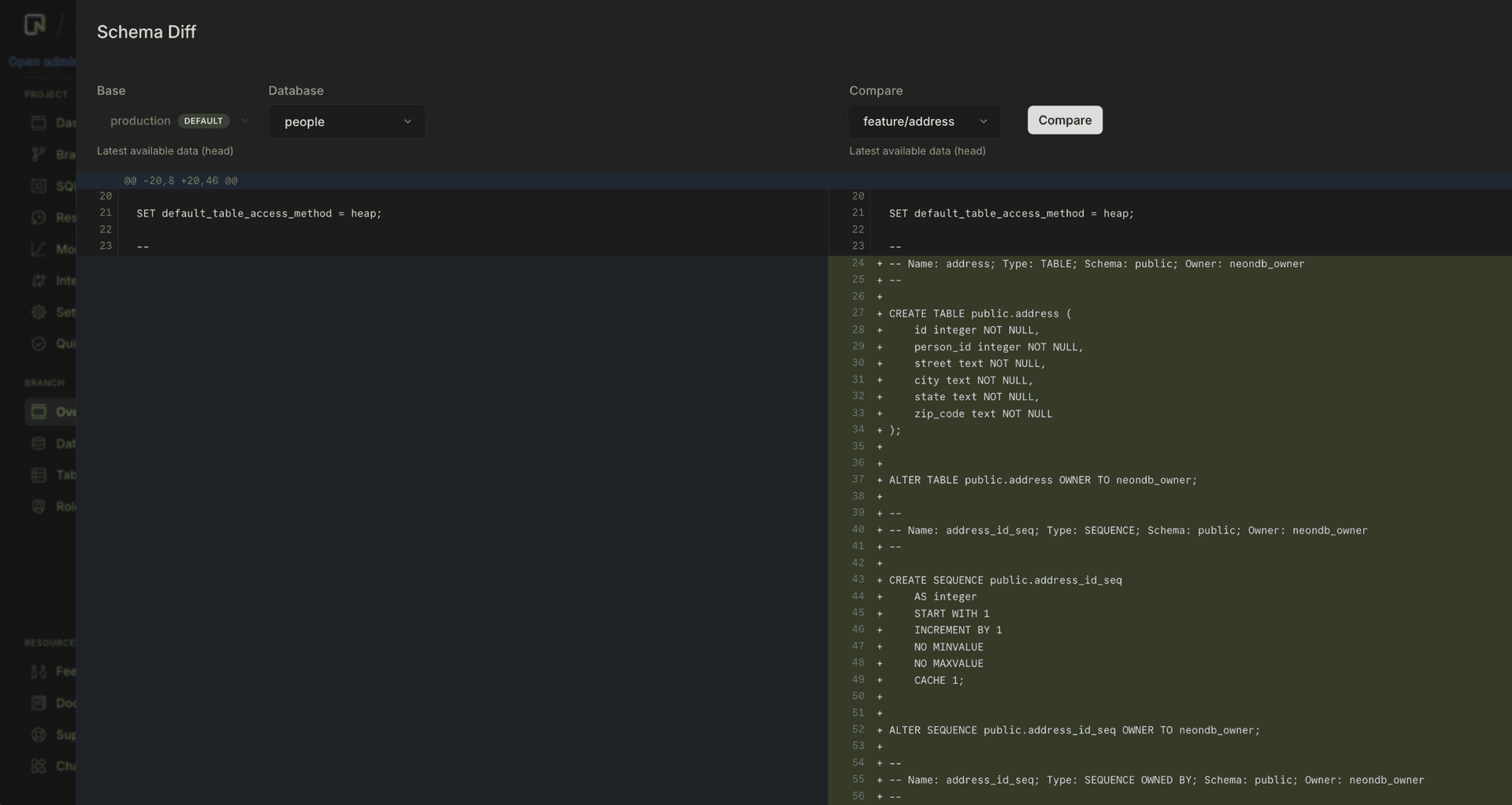
You will see the schema differences between
feature/addressand its parentproduction, including the new address table that we added to thefeature/addressbranch.You can also launch Schema Diff from the Restore page, usually as part of verifying schemas before you restore a branch to its own or another branch's history. See Instant restore for more info.
-